As a Shopify store owner, it's essential to ensure that your website is optimized for search engines like Google. This way, you can attract more organic traffic and improve your search engine rankings. One of the essential tools for optimizing your website for search engines is Google Search Console.
Google Search Console is a free tool that allows you to monitor your website's performance on Google search. You can use it to check the indexing status of your pages, identify any technical issues, and get data on the keywords that are driving traffic to your website.
In this article, we'll walk you through the process of setting up Google Search Console for your Shopify store. By the end of this article, you'll have a better understanding of how to use this tool to optimize your website and improve your search engine rankings.
Read Also: A Step-by-Step Guide to setup Google Tag Manager in Shopify
What is Google Search Console?
Google Search Console is a free tool offered by Google that helps website owners monitor and maintain their website's presence on Google search results. It provides a wealth of information about how Google crawls and indexes your website, any crawl errors or issues it encounters, and the keywords people are using to find your site.
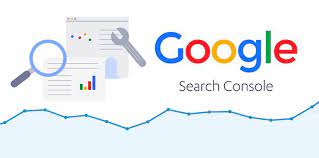
Why Should You Set Up Google Search Console for Your Shopify Store?
Having Google Search Console set up for your Shopify store has many benefits, including:
- Monitoring your website's performance on Google
- Understanding how Google crawls and indexes your website
- Resolving any crawl errors or issues with your website
- Improving your website's visibility and ranking on Google
Setting Up Google Search Console for Your Shopify Store
Setting up Google Search Console for your Shopify store is easy and can be done in just a few steps.
Step 1: Verify Your Shopify Store Ownership
- Go to the Google Search Console website (https://search.google.com/search-console) and sign in to your Google account.
- Click the "Add a Property" button.
- Enter your Shopify store URL and click the "Continue" button.
- Choose the "HTML tag" verification method.
- Copy the HTML tag provided by Google.
- Log in to your Shopify store admin and go to "Online Store" > "Themes" > "Edit Code".
- Click on the "theme.liquid" file and paste the HTML tag in the head section of the file.
- Save the changes and go back to Google Search Console.
- Click the "Verify" button to confirm ownership.
Step 2: Submit Your Sitemap
- In the Google Search Console, click on the "Sitemap" section.
- Enter "sitemap.xml" in the sitemap text box and submit it.
- Wait for Google to crawl your sitemap and index your pages.
Step 3: Monitor Your Website's Performance
The final step in setting up Google Search Console is to monitor your website's performance. This step is crucial because it allows you to track your website's progress and identify any areas for improvement.
To monitor your website's performance, follow these steps:
- Log in to your Google Search Console account.
- Click on your website.
- Click on the "Performance" tab.
- Review the data on the page, including the average number of clicks, impressions, and click-through rate for your website.
- Use the data to identify any areas for improvement, such as optimizing your website for specific keywords or improving the overall user experience.
By following these steps, you'll be able to set up Google Search Console for your Shopify store and start using this valuable tool to optimize your website and improve your search engine rankings.
Understanding Your Google Search Console Report
Google Search Console provides you with a wealth of information about your website's performance in Google search results. Here are some of the key metrics you'll find in your report:
- Clicks: The number of times users have clicked on your website in search results.
- Impressions: The number of times your website has appeared in search results.
- Average Position: The average position of your website in search results for a specific keyword or phrase.
- Queries: The specific keywords or phrases users have used to find your website in search results.

Conclusion:
In conclusion, setting up Google Search Console in Shopify is a crucial step in improving your website's visibility and search engine ranking. With this comprehensive guide, you now have all the information you need to effectively configure your Shopify store and start tracking your website's performance. Whether you're an experienced Shopify store owner or just starting out, this guide will help you understand the importance of Google Search Console and how to use it to your advantage.
Are you ready to optimize your Shopify store with Google Search Console? Let us know in the comments below!
Maximize your online visibility and sales potential with DN Media's top-notch SEO and eCommerce marketing solutions - book your consultation now!
FAQs
What is the purpose of Google Search Console?
The purpose of Google Search Console is to provide website owners with information and tools to monitor and maintain their website's presence on Google search results.
Is Google Search Console free?
Yes, Google Search Console is a free tool offered by Google.
Is it important to set up Google Search Console for my Shopify store?
Yes, setting up Google Search Console for your Shopify store is important for monitoring your website's performance on Google and improving your website's visibility and ranking on Google.

